Firmware upgrade methods available:
- Upgrade using bootable linux iso
- Upgrade using server update utility(SSU) iso/folder with Dell lifecycle controller
- Upgrade using Dell FTP Site with lifecycle controller
All of these methods have some great information out there on Dell website as well as blogs but I wanted to just go through my steps using bootable linux iso and primarily how to create it that ISO.
My preferred method is using the Dell FTP site with the lifecycle controller but this not always possible especially if you have trunked ports and have to specify a VLAN (in later iDRAC firmware it is now possible to specify a VLAN!)
The reason why the FTP site method is better in my opinion is because the firmware comparison is done upfront and only the necessary firmware is downloaded for component that are outdate. This decrease the firmware upgrade process considerably compared to the bootable iso that compares everything single component.(this only when you use the bundle, which I do in most instance since who wants to go manually through every single component and check which is required for your server:)
Steps:
Firstly we need to create an ISO and this done using Dell repository manager.
Open dell repository manager (Data center version) , business client version for desktops
View job queues for plugins install and select each to perform confirmation needed and click accept! (only required after first install)Create new repository
Select name
Click Finish
Click Close
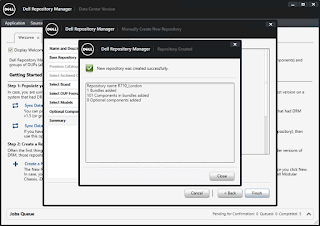
Check the box for bundle and select Create deployment tools (Other option is to select the components tab and select each individual component manually but this requires that you know exact which components you have installed on all your Dell servers)
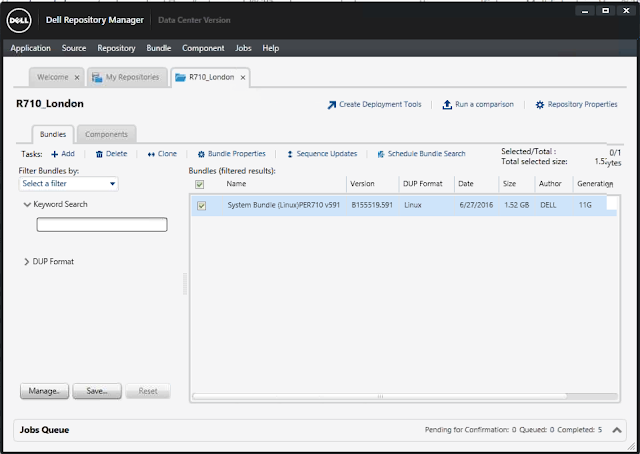
Option 1:
Select Create server update utility (SUU) -> SUU to ISO, but remember to use this iso you have to mount this ISO through iDRAC virtual console as virtual CD, boot into lifecycle controller and select firmware upgrade specifying the CD
Option 2:
Click Ok
Review job queue for progress on file being created













No comments:
Post a Comment